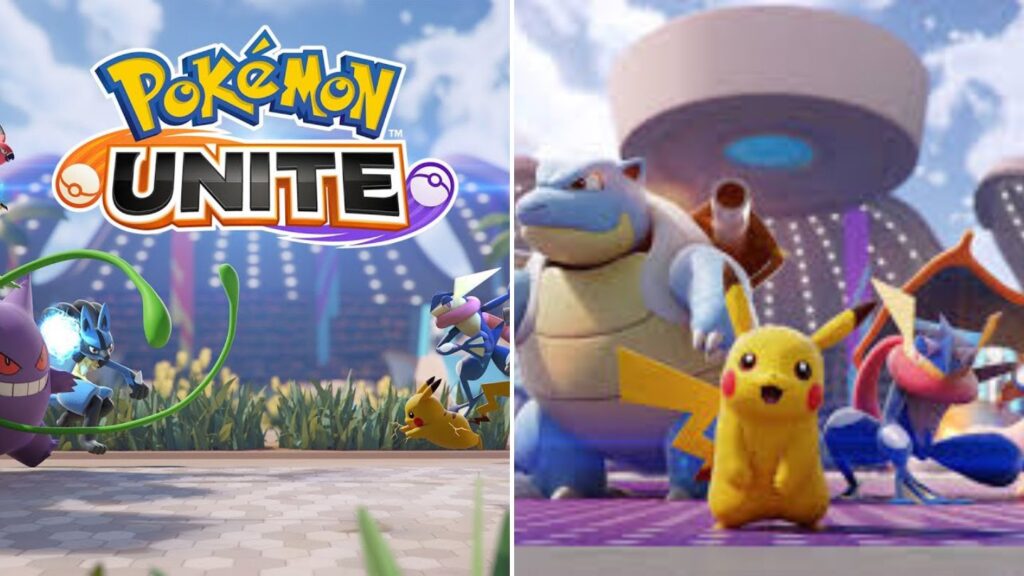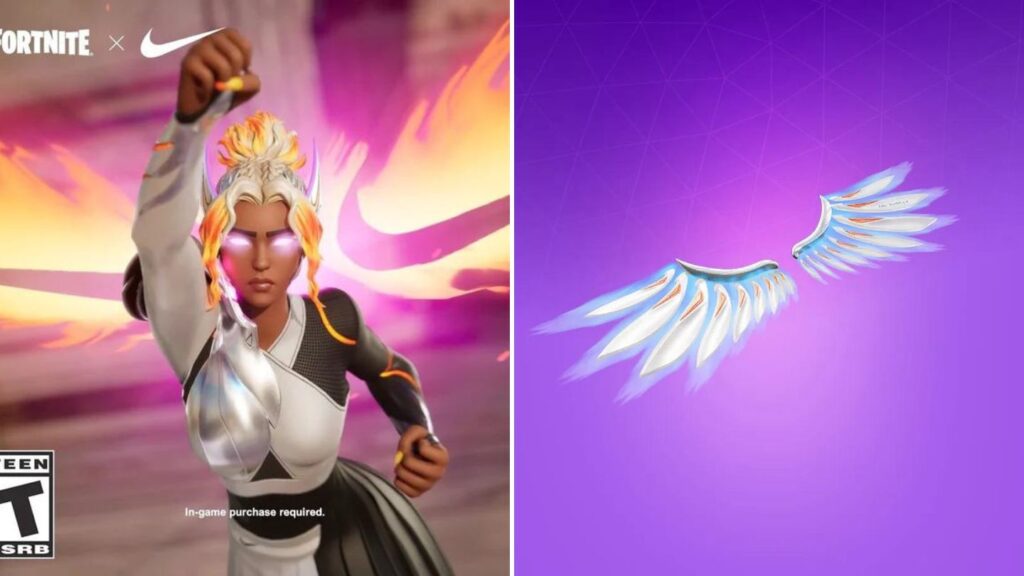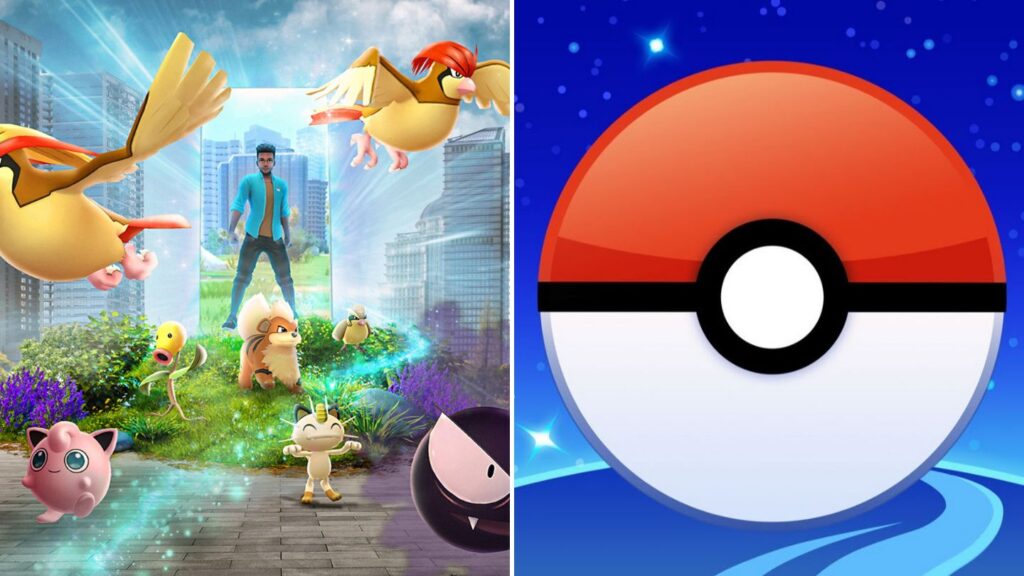Looking to make your Roblox game stand out? Learn how to change its thumbnail easily. In this guide, we will show you step-by-step how to swap out that boring thumbnail for something eye-catching. With millions of games on Roblox, having a catchy thumbnail is crucial to get noticed.
We will break down each step in simple terms, so even beginners can follow along. From accessing the Creator Hub to uploading your new thumbnail.
Why Changing Your Game Thumbnail Matters
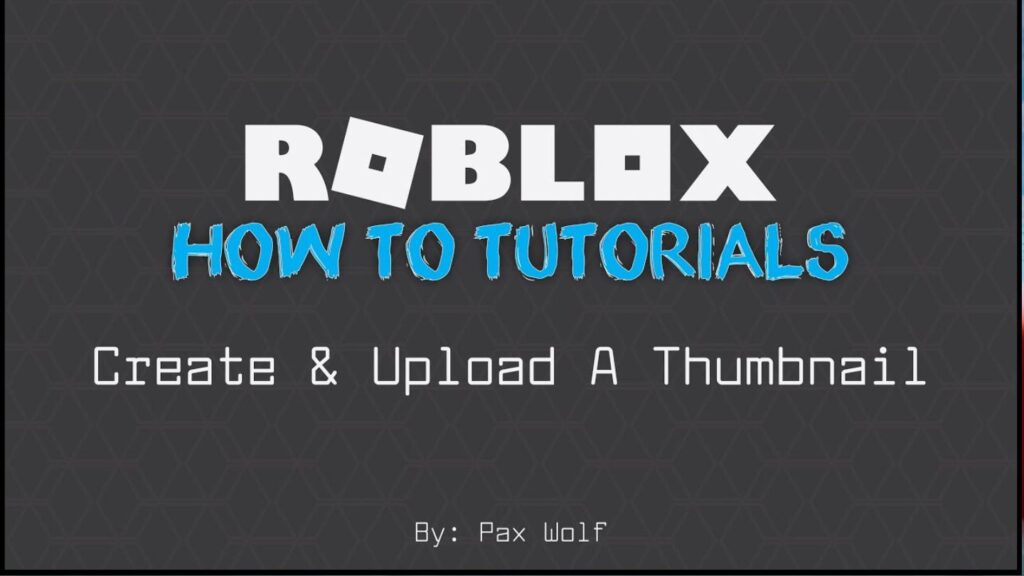
In Roblox, there is more than just playing games. People who want to make their own games can show off their ideas. There are so many games on Roblox, so if you want people to try yours you need a cool picture to catch their eye.
Understanding the Importance of Thumbnails
Think of a thumbnail like the cover of a book. It is what people see first when they are looking at Roblox games. A good thumbnail can make people interested and want to try your game.
Read More- How to Unblock User on Roblox?
How to Change Your Game Thumbnail on Roblox: Step-by-step guide
Step 1: Access the Roblox Creator Hub
First, go to the Roblox Creator Hub. You can find it by clicking on “Create” on the Roblox homepage or by selecting “More options” in the Roblox Player app and then picking “Create.”
Step 2: Manage Your Game Experiences
When you are in the Creator Hub, find your game in the “Manage Experiences” section. Click on it to access the settings for your game.
Step 3: Navigate to the Places Settings
In your game’s settings, look for the “Places” option and click on it. This will show you the settings just for the different areas in your game.
Step 4: Access the Thumbnail Settings
Find the “Thumbnails” part in the settings. Here, you can pick if you want to add your own pictures and use ones that the system makes or even put in videos to show off your game.
Step 5: Uploading Your Thumbnail
You can add picture thumbnails in different types like .jpg, .gif, .png, .tga, and .bmp. It is also a good idea to put your logo on the thumbnails to make people recognize your brand better. Uploading pictures is free but if you want to upload a video thumbnail, it costs 500 Robux.
Step 6: Submit Your Changes
Once you have picked the thumbnail you want, click “Submit.” You will get a message telling you that the Roblox team is checking your picture. Remember to give a good description of your thumbnail too so people know what it’s about.
Step 7: Save Your Changes
When your thumbnail gets the green light, just hit “Save Changes” to finish up. Now, everyone can see your cool new thumbnail which will make them want to check out your game more.
Changing your game picture on Roblox is an easy but strong way to get more people to play. Just follow these steps to make a cool picture that makes your game stand out. Don’t wait any longer! Start making your Roblox game better today.
Get the latest from thesportsmile.com by following us on Google News