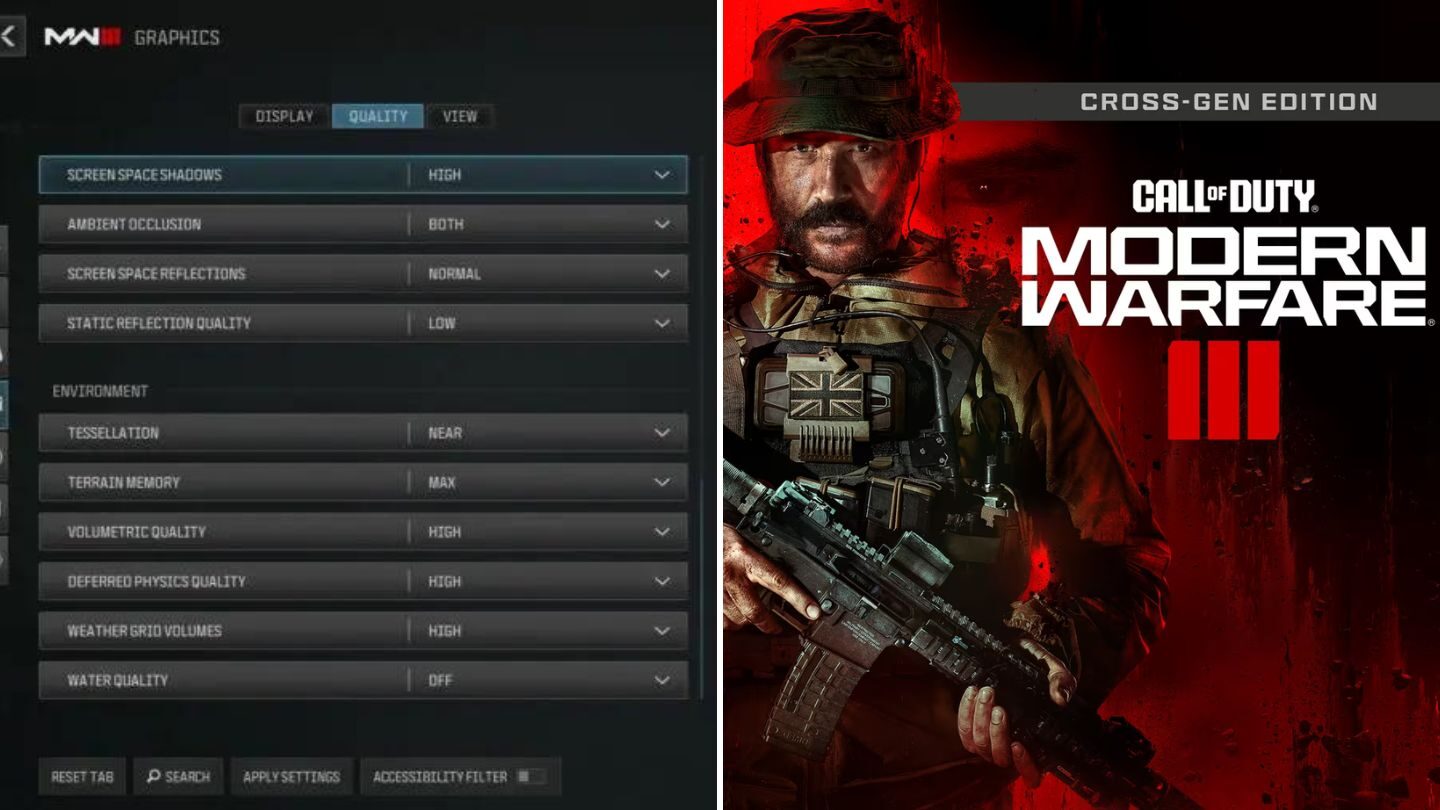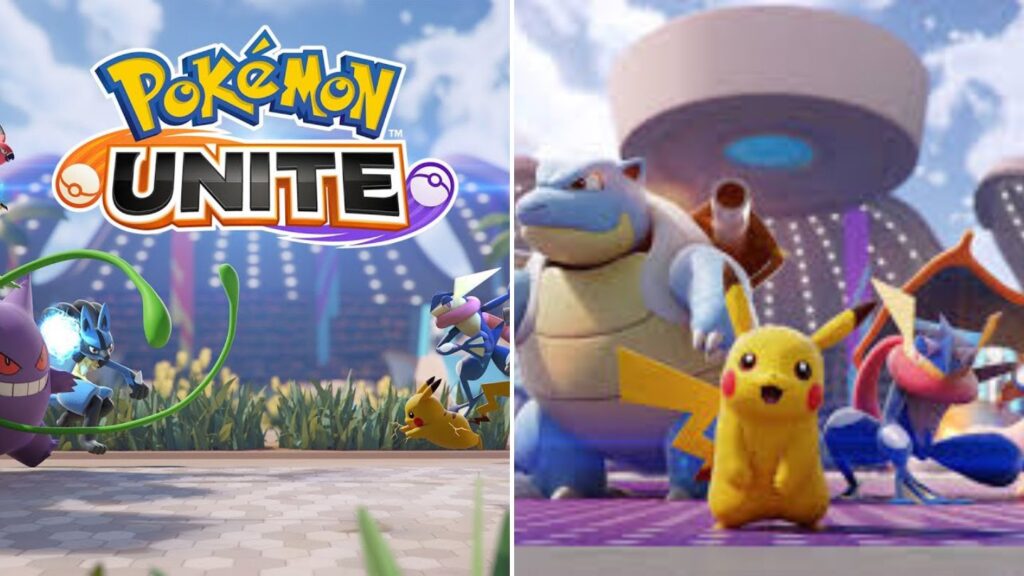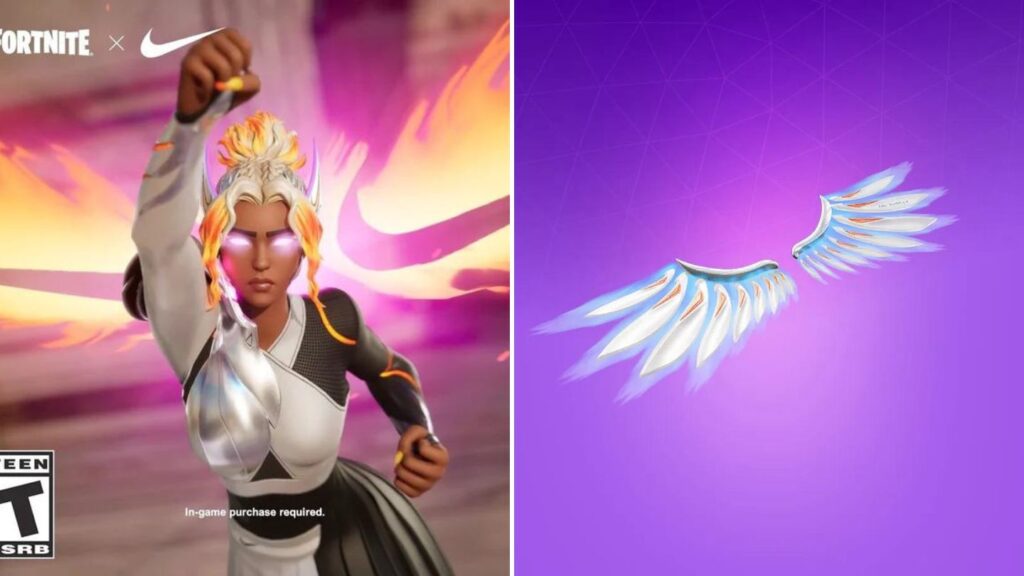When it comes to PC gaming, the proper configurations are crucial, particularly for resource-demanding games like Modern Warfare 3. Setting up your game correctly is essential to a seamless, immersive experience that suits your preferences. This detailed tutorial will help you get the most out of your MW3 settings in terms of FPS, visuals, and gaming experience.
Best Settings for CoD Modern Warfare 3

Display Settings
Maximizing Visual Clarity and Responsiveness
- Display Mode: Opt for Fullscreen Exclusive for reduced latency and seamless performance.
- Display Monitor: Select your primary display with the highest refresh rate available to enhance visual fluidity.
- Display Adapter: Ensure optimal performance by choosing your dedicated graphics card.
- Screen Refresh Rate: Set to the maximum supported by your monitor (e.g., 144hz, 240hz) for ultra-smooth gameplay.
- Display Resolution: While 1080p is recommended for optimal FPS, high-end GPUs can support 1440p. Avoid 4K for better performance.
- Aspect Ratio: Keep it automatic at 16:9 for optimal viewing proportions.
- V-Sync: Disable V-Sync to minimize input lag.
- Custom Frame Rate Limit: Customize frame rate limits for different game scenarios: Gameplay (300), Menu (90), Out of focus (30).
- Display Gamma: Opt for 2.2 (sRGB) for balanced color representation.
- Brightness: Adjust according to personal preference.
- Focus Mode: Keep off for uninterrupted gaming sessions.
- Nvidia Reflex Low Latency: Enable for enhanced responsiveness and reduced input lag.
Quality Settings
Balancing Visual Fidelity and Performance
- Quality Presets: Customize presets for optimal balance between visual fidelity and performance.
- Render Resolution: Maintain 100% for native rendering.
- Upscaling / Sharpening: Utilize FidelityFX CAS with a strength of 100 for sharper visuals with minimal FPS impact.
- Anti-Aliasing: Opt for SMAA T2X with Normal quality for improved visual clarity.
- VRAM Scale Target: Set to 90 for efficient utilization of available VRAM.
- Texture Resolution: Keep at Normal for balanced performance.
- Texture Filter Anisotropic: Choose High for enhanced texture quality without significant FPS reduction.
- Depth of Field: Disable for better focus during gameplay.
- Detail Quality Level: Maintain Normal for a good balance between detail and performance.
- Particle Resolution: Set to Very Low for optimized performance.
- Bullet Impacts and Persistent Effects: Adjust according to personal preference.
- Shady Quality: Keep at Low for improved performance.
- On-Demand Texture Streaming: Disable for smoother performance.
- Shadow Quality: Opt for Low to minimize performance impact.
- Screen Space Shadows and Ambient Occlusion: Keep off for better FPS.
- Screen Space Reflections and Tessellation: Disable for improved performance.
- Volumetric Quality and Deferred Physics Quality: Set to Low for better FPS without sacrificing much visual quality.
- Weather Grid Volumes and Water Quality: Opt for lower settings to optimize performance.
Read More- Helldivers 2 Developers are Quickly Fixing Problems with Server Capacity Issues
View Settings
Enhancing Visibility and Immersion
- Field of View (FOV): Set to 100 or adjust based on personal preference for optimal visibility.
- ADS, Weapon, and Vehicle FOV: Keep default or adjust to personal preference.
- Motion Blur and Film Grain: Disable for clearer visuals and reduced distraction during gameplay.
You may maximize the experience and performance of Modern Warfare 3 by adjusting these settings based on your hardware specifications and preferred gameplay style. Control the game environment and rule the battlefield by customizing the settings to suit your playstyle.
Get the latest from thesportsmile.com by following us on Google News