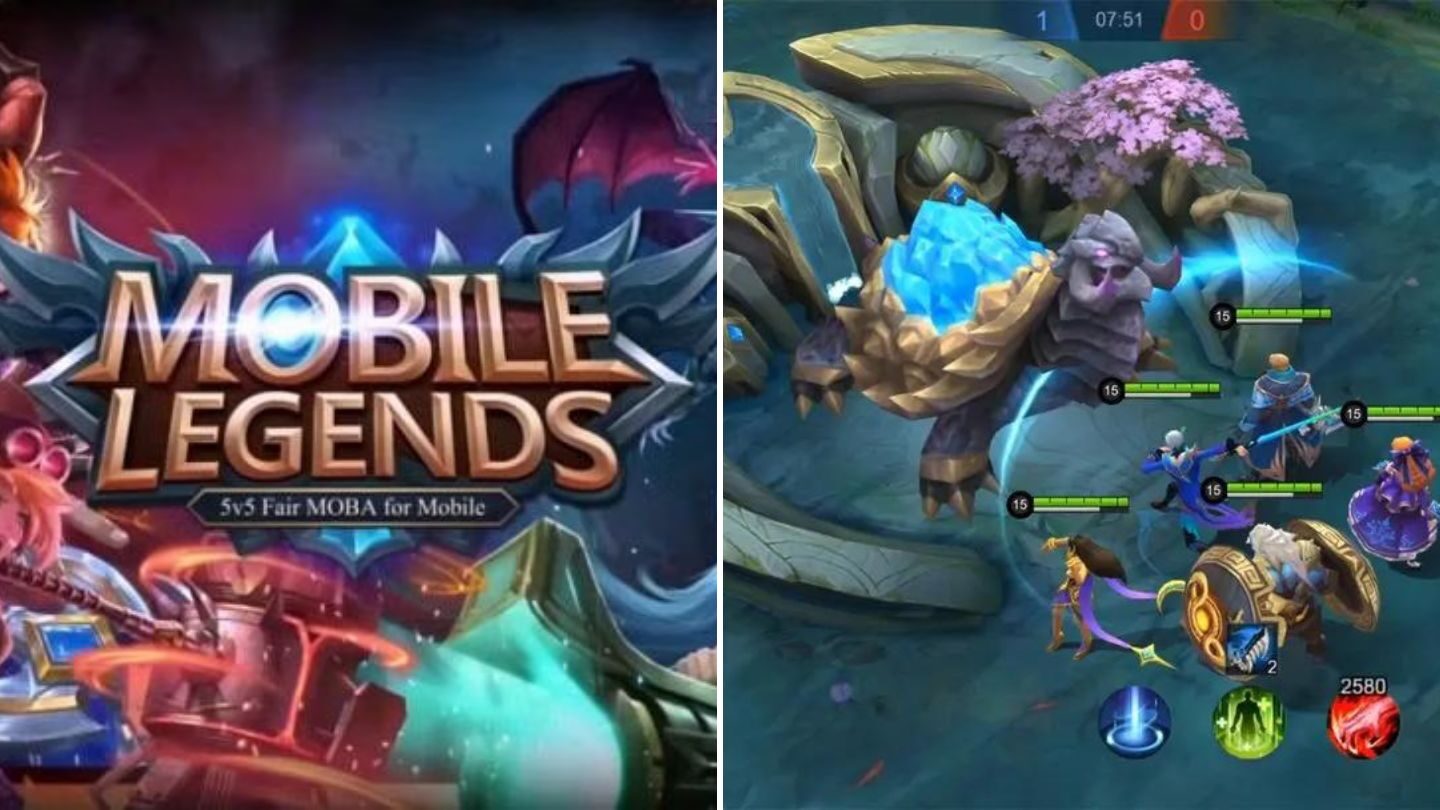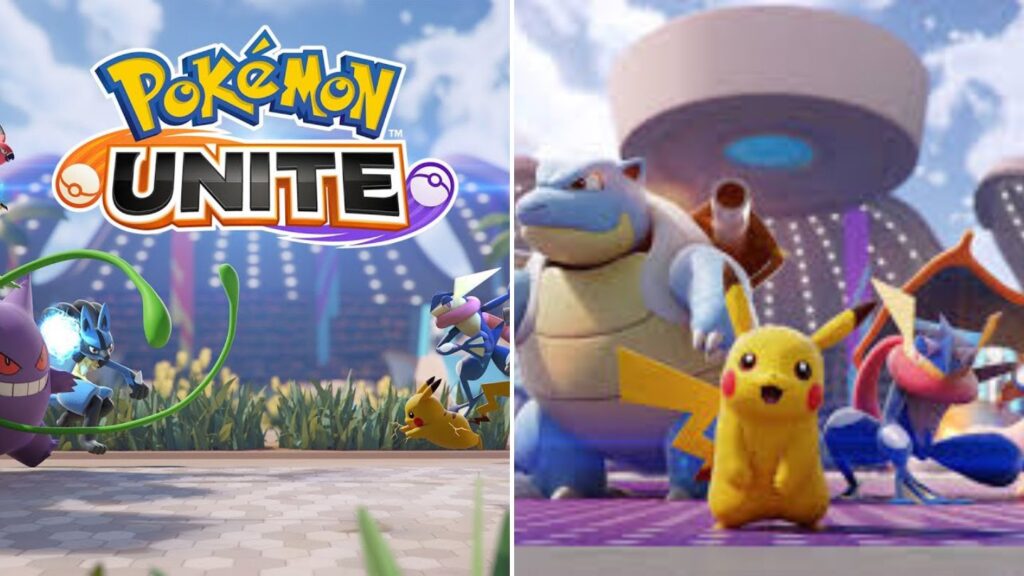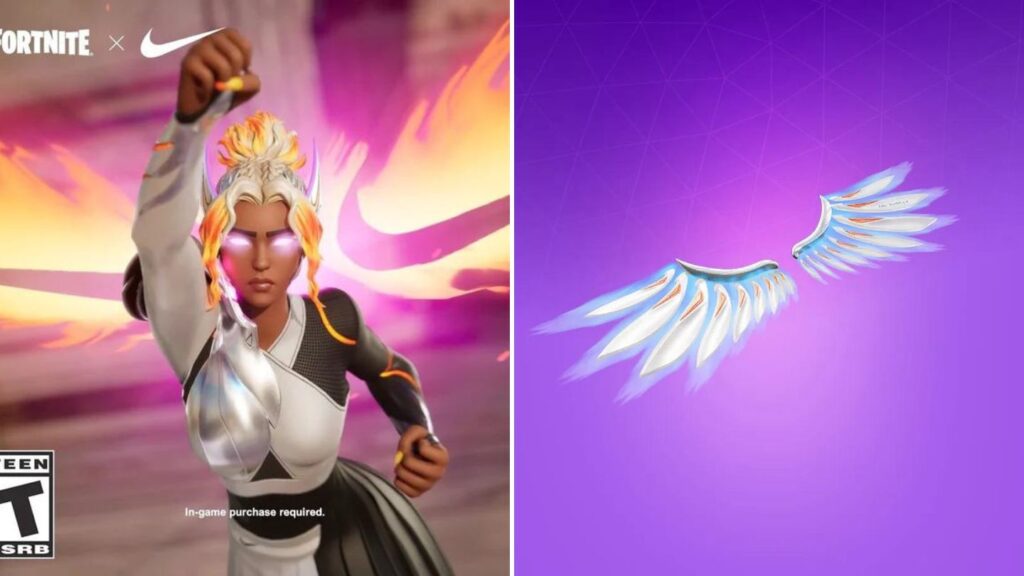Mobile Legends: Bang Bang is a game for phones where teams fight each other. You might want to delete your Mobile Legends account but it is not easy. However, you can unlink it from Facebook, Vk and Game Center.
This article tells how you will learn steps to unlink your account. First, open Mobile Legends on your device. Then, go to your profile and tap Account. See which accounts are linked. Tap to unlink them. Repeat for all connected accounts. This way, you can start fresh if you want.
See below the detailed guide to unlink your account.
How to be Unlink Your Mobile Legends Account

Follow these steps to unlink your Mobile Legends account:
Step 1: Access Mobile Legends
To play Mobile Legends: Bang Bang on your phone or tablet find the game’s icon with a picture of a white haired archer. You can usually find it on your home screen or in the apps menu. This game works on iPhones, iPads and Android devices like smartphones and tablets and just tap the icon to start playing.
Read More- Pokémon Unite Redeem Codes: Methods to Claim April 2024
Step 2: Navigate to Your Profile
After Mobile Legends finishes loading, you will see the main menu. Tap on your picture in the top-left corner of the screen to open your player or user account menu.
Step 3: Select Account
On the left side of the screen find and tap on ‘Account’ in the menu. This will show you all the accounts connected to your Mobile Legends profile.
Step 4: Identify Linked Accounts
Scroll down until you see the part that says Other Platform Account. There, you can check the accounts linked to your Mobile Legends profile. Each account will have a username or email address next to it, depending on what kind of device you have, you can connect your Mobile Legends account to Facebook, VK, Game Center (if you are using iOS), or Google Play Games.
Step 5: Confirm Unlinking
Tap on the right option to disconnect each account. You might see a warning message asking if you are sure. Just follow the instructions on the screen to finish disconnecting. If it is Facebook, you will need to agree to some terms before you can finish disconnecting.
Step 6: Disconnect Additional Accounts
If your Mobile Legends account is connected to other outside accounts, go to the ‘3rd Party Accounts’ part and do the same thing to disconnect them. Just repeat the process for each platform you are connected to.
If you followed these steps properly, you can remove your Mobile Legends account from other platforms. This lets you start over in the game if you want a fresh start or if you just want to take a break. This guide helps you control your Mobile Legends account easily.
Get the latest from thesportsmile.com by following us on Google News